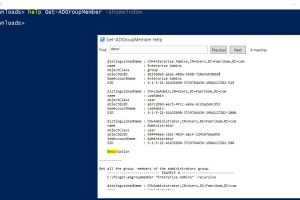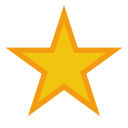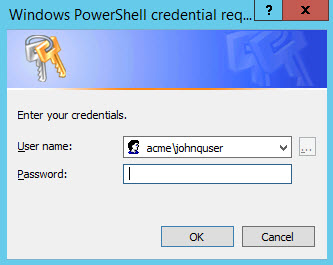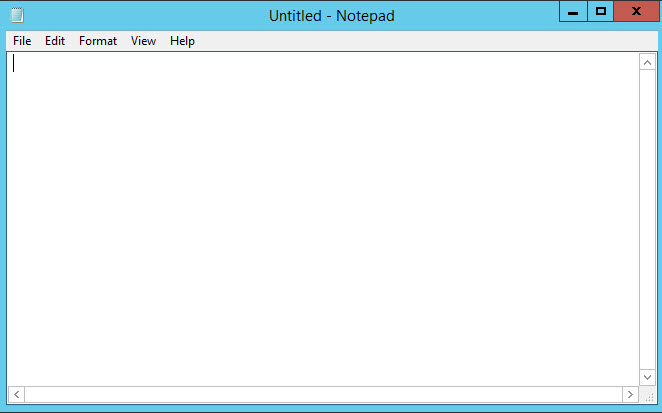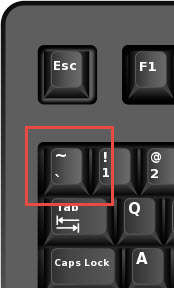The adage, you learn something new everyday is very true.
I’m reading a book called Learn Powershell in a Month of Lunches by Don Jones and Jeff Hicks and I just discovered a helpful nugget I didn’t know existed, -ShowWindow.
Example:
help Get-ADGroupMember -showwindow
The -ShowWindow parameter will give you a popup window with the help topic you’re researching. You can search words and phrases within the help topic. The found term is highlighted for easy reading and you can move between terms using the previous and next buttons. The window can be resized and you can increase or decrease the text with the slider at the bottom of the window. The description is a bit shorter for some cmdlets, but there are even some command examples displayed in the help window to get you going without coming out of your prompt.
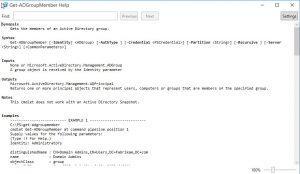
Gone are the days of opening a second Powershell window to reference the help while crafting command line syntax. -ShowWindow is a great too in the Powershell arsenal.
~Note~ This works differently in PS 4.0 and 5.0. and within different builds of Windows 10. Some contents are missing or out of order. It appears it is a known issue. Your mileage may vary.
![]() Don’t forget Help Cmdletname -online It launches help in the browser. Keeping you in your PS window without taking you away from your prompt.
Don’t forget Help Cmdletname -online It launches help in the browser. Keeping you in your PS window without taking you away from your prompt.