Environment:
| Veeam Backup & Replication (VBR) and Enterprise Manager(EM) Version | 9.5.0.1038 |
| Windows Version | 2016 |
| Veeam Agent for Windows(VAW) | 2.0 |
After downloading and installing the Veeam Agent for Microsoft Windows on my workstation and adding the agent to VBR, I scheduled my job and let it run. However, I let the license expire before purchasing one.
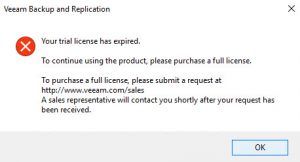
Every backup in my vSphere environment stopped backing up on schedule. Manual jobs ran and completed, but nothing would run as scheduled. Here is the proper way of removing the expired license from VBR.
Launch the command prompt as Administratrator and cd to C:\Program Files\Veeam\Backup and Replication\Enterprise Manager. Enter:
> Veeam.Backup.EnterpriseService.exe -removelicense vaw
You’ll be prompted to continue the license removal, press y.
Next, restart both VBR and EM and verify at all licenses have been removed. Test your jobs by rescheduling one for a few minutes out, once the job runs, the hosts that the VMs run on will begin to re-add themselves to Licensed Hosts.
